I am extremely excited tonight. This morning I learned that a grant I wrote for six iPads was approved by the Education Foundation of Hudson. This fabulous foundation consists of Hudson alumni and accepts proposals up to $3,000 twice a year. They also funded document cameras for each of the elementary art classrooms a couple of years ago. I feel so fortunate to work in a district that not only supports teachers, but also the arts!
Last summer I took the iPads in the Art Room class through The Art of Ed, and last week I viewed the Creating on iPads Master Class on Education Closet. Both are fabulous resources if you are looking to get started using iPads in your art room. I am glad that I took the AOE class first, as it begins very basic, with setting up the iPad and learning basic features before moving on to finding, sharing, and using apps for projects. I came away with a lot of great ideas, and still have to go through some of the other students' final projects. There were just so many great ideas I haven't gotten to them all. Tricia Fuglestad's presentation on EC was fabulous, but fast. I was glad I have background knowledge on iPads and the video was recorded so I could backtrack and pause when I needed to get everything completely understood. I showed a few fifth graders her portrait project and asked if they would like to do it. At first they declared there was no way they could possibly draw like that-then I showed them a quick demo of the process and they got very excited and asked if we could do it next! I already have a project planned, and have to get Sketchbook X on all the iPads (and hopefully obtain my new ones!) before we can start that project, but I am encouraged by their enthusiasm and am optimistic about the art they will create on their personal iPads after learning how to use the layers feature. With the addition of six iPads from the grant, I will now have eight iPads designated just for my art department, so look forward to more exploration of using iPads in the art room on One Crayola Short!

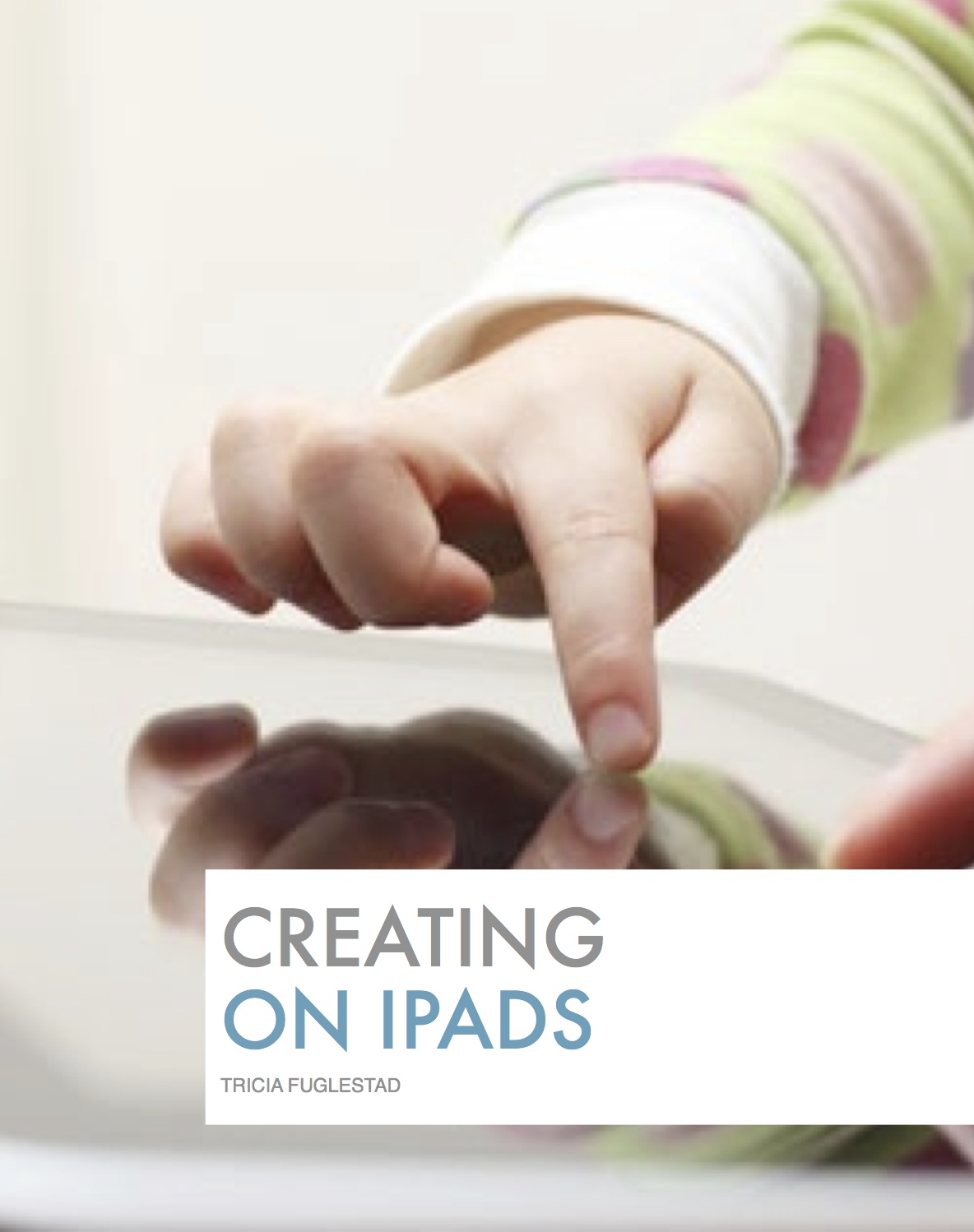



.jpg)

.jpg)



.jpg)
.jpg)




